Patten: How to exorcise Windows from your old computer
Published at | Updated at
You probably don’t pay much attention to your operating system until it stops working — or applications refuse to work because your computer is possessed by an ancient, half-wit demon.
If you’re looking at upgrading your ancient PC, you probably want to give it more than just RAM and storage space. You want it to actually be useful. However, it is difficult to get your computer to reach its potential when its saddled with an operating system that’s been abandoned by the outside world.
For example, you can browse the web with Windows XP. You can still run a lot of Windows-only programs on it. But Microsoft dropped most XP users on their butts in 2014.

Now that XP is not getting updates, continuing to use it leaves your computer — and by extension, the more modern PCs on your network — vulnerable to new attacks. Plus, your browser may refuse to update to a newer version under Windows XP, thus increasing the size of your security hole.
At the same time, if you want to spend money on a license for a newer version of Windows, you should just buy a new computer with it already installed! And do you really want to find yourself in the same situation a few years from now?
Good news: You don’t have to pay Microsoft a cent. You can let a different kind of operating system possess your computer.
Linux
You may have heard of Linux (also known as GNU/Linux), but only as something that hackers use. It has a reputation for being unwieldy and hard. That reputation is deserved … sometimes.
But anyone can learn it. And if it’s good enough for Barbie, it should be good enough for you.
The best part: It’s free, free, free.
Linux is actually a kind of operating system, just as a mammal is a kind of animal. Linux systems are all similar or identical at the core (also known as the kernel). But they come in a lot of varieties, or distros. (Fun fact: Much of the Android operating system is based on Linux.)
The hard part about Linux isn’t learning. It’s choosing.
Which distro should I install?
Distros range from the technical to the user friendly. Even if you love yourself a challenge, if this is your first experience with Linux, do yourself a favor and install a distro that doesn’t expect you to be a computer engineer.
Ubuntu-based distros are a good bet. Regular or “vanilla” Ubuntu is geared more to modern machines, but the Ubuntu programmers and others have modified its code to play nice with low-powered computers. Check out Lubuntu, Xubuntu, Ubuntu MATE and Mint MATE, Bodhi Linux, and elementaryOS, to name a few.
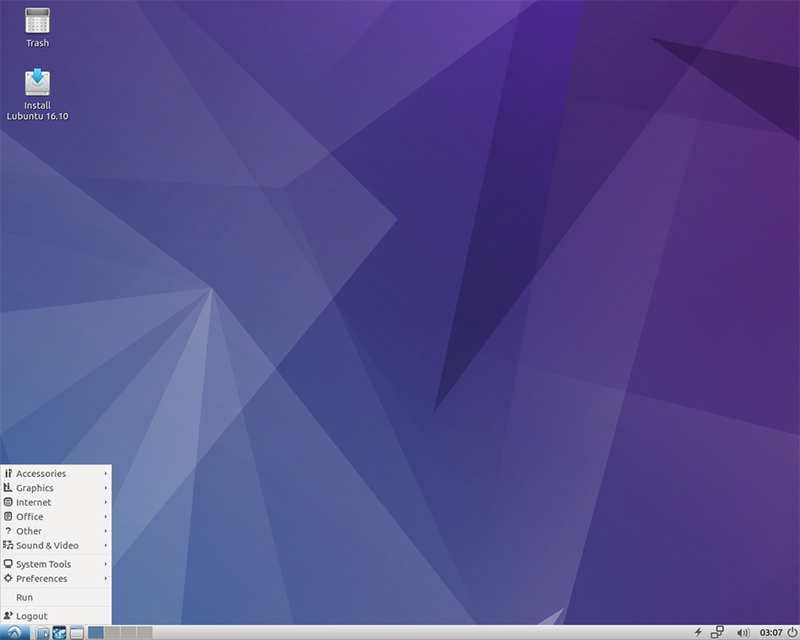
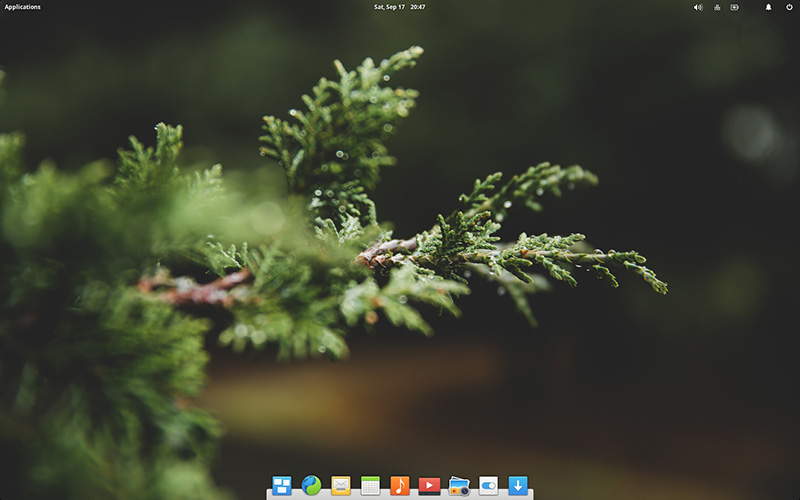
Sometimes, though, the distro you choose won’t work with your hardware for whatever reason, so you may need to try a few distros before you find one that works. (And if you have a laptop that isn’t booting, see if you can use the “forcepae” option.) I have had the most luck with LXLE on old machines. It runs the “Netflix computer” in my living room without much hassle.

Another choice you may have to make is what desktop you use. XFCE? KDE? MATE? GNOME 3? Cinnamon? A lot of this will come down to preferences on what you want your desktop environment to look like, but don’t just check out a few screenshots and videos — keep the memory requirements in mind. (There’s a good list of desktops here.)
And if even Lubuntu is too taxing on your computer, there’s hope. Check out the really lightweight distros, like Puppy Linux (which can be Ubuntu based, if that matters to you) or Porteus.
Remember that a distro’s minimum requirements are different from its recommended requirements. You can get your operating system installed fine only to find that it’s sluggish or that you don’t have the hard drive space left to install the software you want.
Installing Linux
Before you install Linux, BACK UP YOUR STUFF. Installing (not upgrading) one operating system for another will erase data saved under the former OS like your photos and documents.
Even if you plan on installing Linux alongside your current OS — as in, leaving Windows XP on your computer — there’s a chance you may mess up while partitioning (dividing) your hard drive between the two operating systems. Don’t risk it.
You should know that your split allegiance will not please Microsoft. Linux plays nice with Windows, and it’s cool with not being the only operating system on your computer. However, if you want to keep Windows on your machines, make sure you have Windows installed first — installing Windows second will result in Windows erasing all other operating systems.
Most distros can be burned to a CD, DVD or USB drive, and in the case of Ubuntu-based ones, you can actually try out your operating system before you install onto your hard drive.
I always burn the Linux install disk onto a USB drive. Your current OS may not have software to install the disk image (ISO) to your thumb drive. I recommend Rufus or Unetbootin.
You may have to change the boot order to get your computer to boot from your USB or DVD drive instead of the hard drive. Your older computer probably has a menu in the startup screen that says to press a certain key to access the BIOS or boot order menu. (If not, I usually press delete, F2 or F10. It all depends on your hardware.)
If you’re installing an Ubuntu-based distro, you’ll be presented with a wizard, and you can figure out the rest on your own. Really.
What next?
Now your computer is no longer possessed by an ancient operating system. No more gaping security holes for you. But wait …!
No Microsoft Word. No Adobe Photoshop. What’s the point in installing a shiny new operating system if you can’t run the applications you need?
There’s an answer to this dilemma. (Several, in fact.) We’ll tackle that next week.





